Completion data is an important feature in logview especiallyfor plotting the well sketchi the logplot or cross section panel. Completion data usually consist of casing, tubing, packer, and etc. In most cases, an oil or gas well will encounter any of workover or well service during its life period. Therefore, there should be more than one of completion package available in a well. Deal with that fact, LogView++ have been utilized with a capability to handle multiple completion package. Ok.. so the first thing need to be done on managing completion data is creating the completion package.

Create New Completion Package
To create the package, it can be simply done by clicking menu “Completion Data” and select “New Package”. A dialog showing package name will be prompted. Click ok to create the package. After that, an empty completion package should now be exists in the selected well.

Add Tool to Package
Once completion package is ready, tool can be added to the package. Go to panel Completion Editor, and click button “New Tool”. A dialog of tool selection will be prompted. Select the tool category and its specification (size). Click ok to add the selected tool. After that, a new tool should now be listed in the completion tool table.


Edit Specific Tool in Package
Double click specific tool in table. Fill editable properties. Done
Delete Tool from Package
Deleting tool is an easy task. Just click button “Delete Tool” and its simply done.
Export Package
The easiest way to use the completionpackage to an external software or to be reimported to another logview project is by exporting it to an asci file. Go to menu bar “Completion Data”and select Export Package. A file saving dialog will be prompted. Fill the file name and select save. You should now have a text file filled with tab delimited data of completion tools.
Import Package
Importing is a backward step of exporting. It can also be simply done by selecting menu “Completion Data” and select Import Package. Browse the file and click ok. A completion parser dialog will be shown up. Select the delimiter, click Parse Table and select the appropriate column for tool name, depth start, depth end, and its tool type. Click next for final checking.
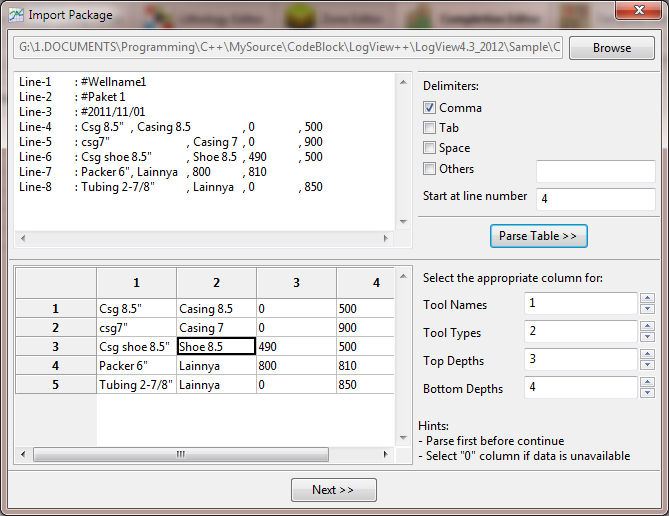
If every tool types are exists in the database, you can continue the wizard by clicking ok.. if not, you have to select the appropriate tool type in the database for each tool. Fill the incomplete data. Click OK and done.
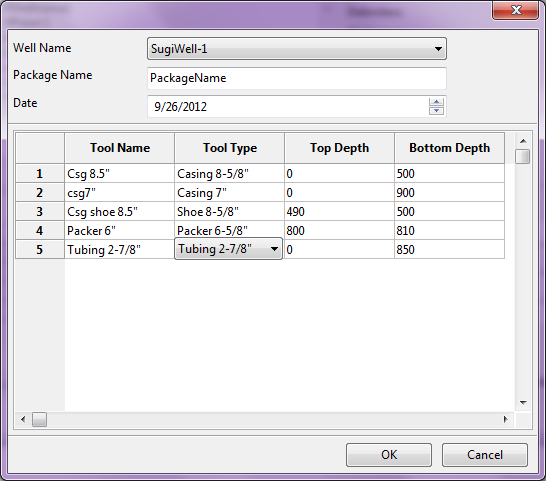
Delete Package
To delete a completion package, go to main LogView++ project tree, right click a completion package and click delete. OK and done
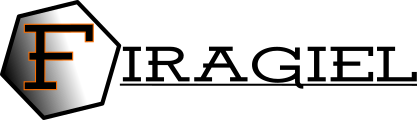
I have just started using this software and find it very helpful. I have not been able to display the Completion Package next to the log plot. It does appear correctly in the completion editor and I have chosen the correct package in the box to the left of the display. Thanks for your help.